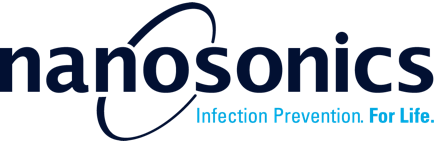8. Log Procedures
The Nanosonics AuditPro mobile application will guide you through the procedure logging process with onscreen instructions and prompts tailored to the specific workflow assigned to your department.
8.1 When to log procedure
AuditPro relies on cycle and procedure date and time to report reprocessing traceability. Please ensure that the cycle is completed before logging a procedure if your department is configured with:
- Solution 1: Workflow Compliance Management; or
- Solution 2: Digital Logbook and Cycle Before view
| Logging procedure while the cycle is still in process will lead to incorrect traceability. |
8.2 Procedure Logging Workflow
| A | B | C | D | E | F |
 |
 |
 |
 |
 |
 |
| G | H | I | J | K | L |
 |
 |
 |
 |
 |
 |
| Steps | Solution 1: Compliance Management | Solution 2: Digital Logbook |
| Advanced Workflow | Simplified Workflow | |
|
A. Scan probe tag |
||
|
B. Action hang-time warning, if enabled and displayed |
||
| C. Enter employee details (if continuing with the procedure) | ||
| D. Review employee details and accept (if continuing with the procedure) | ||
| E. Log Patient Procedure ID | ||
| F. Log how the probe was prepared before procedure | ||
| G. Log procedure Spaulding Classification | ||
| H. Review the employee details | ||
| I. Review procedure details |
A. Hold probe tag against the tag reading area.
B. If the hang-time feature has been enabled and the Expired HLD message is shown, follow the instructions on the screen to reprocess the probe or continue with the current procedure. Enter the employee details by entering the information manually or by scanning the employee card.
C. Review the employee details and enter comments, if any
D. Capture the Patient Procedure ID.
Choose from one of the available methods (barcode scanning, text scanning or manual entry
E. Select how the probe was prepared before the procedure
- Low/Intermediate Level Disinfection
- High Level Disinfection (trophon2) or
- Steralization
F. Select procedure Spaulding classification:
- Non-critical
- Semi-critical or
- Critical
If the probe was prepared by trophon2 and the procedure Spaulding classification is Critical, you will be prompted to select whether a sterile sheath was used.

If the probe was not prepared according to the established guidance, to proceed with the procedure logging, you will be asked to capture your Employee ID by scanning your trophon2 Operator Card or manual entry, and optionally, you can add a comment to explain the reason for the deviation.

G. Review the employee details and enter comments, if any.
H. Review the procedure details.
Ensure that all the input data is accurate,
- tap
 to correct the previously logged data
to correct the previously logged data - use
 to correct the procedure date and time (see more details in 2.3)
to correct the procedure date and time (see more details in 2.3)
| The procedure date and time must be accurate to ensure correct Digital Logbook and traceability reporting. By default, the procedure date and time is the current time during the procedure logging. |
8.3 Edit Procedure Date and Time
1) On the procedure review page, tap ![]() .
.
2) Swipe up/down the screen to change date, time and AM/PM.
If the date and time range is outside what is shown on the screen, please contact AuditPro Customer Service for assistance.

When incorrect AuditPro Mobile or trophon2 time is detected, the below workflow is shown on the screen.

8.4 Troubleshooting
8.4.1 Probe tag is not read
Check:
- The probe tag is programmed on the trophon2 device before using with AuditPro.
- If the tag is damaged, replace with a new programmed tag.
- The probe is scanned correctly.
- Attempt to reboot the device.
If none of the above steps are unsuccessful, please contact AuditPro Customer Service for assistance.
8.4.2 Patient Procedure ID
Patient Procedure ID is not read or incorrectly read by the Scan Text method when using the Scan Text (OCR: Optical Character Recognition) for capturing Patient Procedure ID, please following these instructions.

1) Ensure that the text is clearly visible and within the view of the front camera.
2) Hold the camera steady in parallel to the text and avoid any unnecessary movements.
3) Keep the text within the designated guide box on the screen.
4) If the text is not in focus, tap on the screen over the text to trigger autofocus.
5) Wait for the OCR algorithm to process and recognize the text.
6) Verify that the captured text is accurate.
7) If necessary, you can repeat the process or manually edit the captured text for corrections.
| Providing sufficient ambient light is essential for improving the overall accuracy and reliability of the OCR (Optical Character Recognition) process. | |
| If the Patient Procedure ID follows a specific pattern, you may request AuditPro to validate the text against that pattern. This helps ensure that the entered ID is in the correct format and meets the required criteria. |