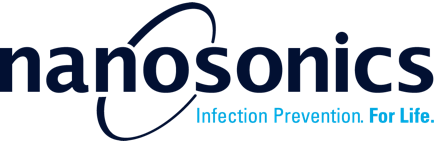4. Getting Ready for AuditPro
4.1 Configure Your AuditPro
During the AuditPro installation process, a Nanosonics AuditPro Clinical Application Representative will assist you in selecting the best AuditPro solution for your departments based on your specific needs and workflow. The selected solution will drive the following aspects:
• The appearance of the Digital Logbook in the cloud application.
• The configuration of the traceability view, which can display the cycle followed by procedure or vice versa depending on your standard operating procedure.
• The level of detail captured during procedure logging using the mobile scanning device.
4.2 Identify Patient Procedures
A Patient Procedure ID is required when logging a procedure in AuditPro. It is a unique code that identifies a specific medical event related to a specific patient. Example identifiers include Accession number (recommended), Activity Identifier, Episode Number.
| Do not include patient names as Patient Procedure ID. This is to align with privacy protection regulations. |
4.3 Prepare trophon AcuTrace® Medical Instrument Tags and Operator Cards


Allocate a trophon AcuTrace Medical Instrument Tag for each medical instrument (ultrasound probe) and assign individual trophon2 operators with trophon AcuTrace Operator Cards. The trophon AcuTrace Operator Card links the HLD cycle to the operator responsible for the workflow.
Refer to the Medical Instrument Tag and Operator Card instruction for use on how to program them.
|
Warning. The reprogramming of Medical Instrument Tags and Operator Cards is not recommended, as this may impact the disinfection traceability. If damaged, please reprogram the new tag or card. |
4.4 trophon2 Settings
AcuTrace Settings
The activation of AcuTrace is required to complete features in the traceability report, such as the probe and operator of each cycle.
1) Select Menu → AcuTrace → AcuTrace Settings
2) Enable all AcuTrace Settings on the page
Device date, time and timezone
NTP method
It is highly recommended that NTP Servers be used to synchronize time and date of your trophon2 devices. Properly configured NTP Servers provide the most accurate time synchronization, which is critical for audit and legal purposes.
1) Consult your facility’s IT administrator or network parameters expert and obtain network settings for a time server.
2) Be sure your trophon2 device is connected to the internet, normally via your local network. See details in 4.2.
3) Select Menu → Settings → Date and Time.
Set the timezone and select NEXT.
4) Select Set automatically ON and enter the settings for your time server address.
5) Choose 12- or 24-hours clock and select NEXT.
 |
NTP provides your trophon2 device with Co-ordinated Universal Time (UTC). Your device will use this to calculate the time in the local time zone that has been set. The device will update the time when DST starts and ends according to the timezone set. |
Manual method
To set the date and time, select Menu → Settings → Date and Time.
|
It is the responsibility of the facility to ensure accurate time, timezone and date settings for all trophon2 devices. Failure to do so will impact the accuracy and reliability of the Nanosonics AuditPro database. |